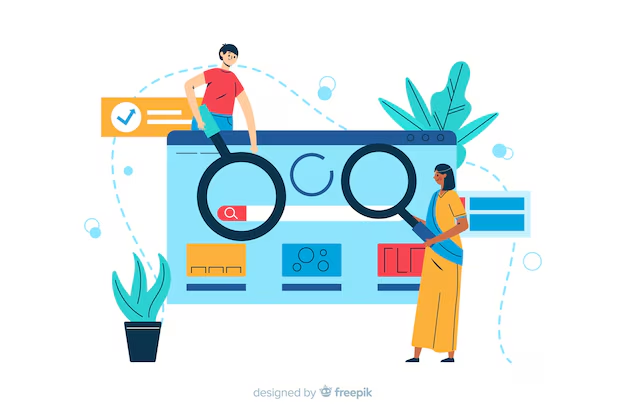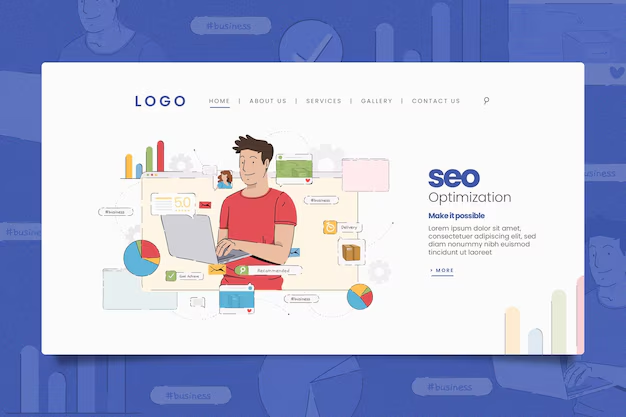Schema markup, also known as structured data, is a powerful tool that helps search engines understand your website's content better. By adding schema markup to your WordPress theme, you can enhance your site's appearance in search results through rich snippets, which can significantly improve click-through rates (CTR) and overall SEO performance. This guide will walk you through the steps to add schema markup to your WordPress theme, ensuring your site ranks higher and attracts more organic traffic.
What Is Schema Markup?
Schema markup is a form of microdata that you can add to your website’s HTML code. It helps search engines like Google, Bing, and Yahoo understand the content on your pages better. Schema.org is the shared vocabulary that search engines use to process this structured data. Adding schema markup to your WordPress theme can improve how search engines interpret your content, leading to enhanced visibility in search results.
Why Should You Add Schema Markup to Your WordPress Theme?
Schema markup provides several benefits for your website’s SEO and user engagement. Here are a few reasons why adding schema markup is essential:
- Enhanced Rich Snippets: Schema markup can display additional information like star ratings, event dates, product prices, and more directly in search engine results, making your listing more appealing.
- Improved Click-Through Rates (CTR): Rich snippets make your search results stand out, encouraging more clicks and potentially driving more traffic to your site.
- Better Indexing: Schema markup helps search engines understand the context of your content, leading to better indexing and ranking.
- Voice Search Optimization: Schema markup can improve the chances of your content being picked up for voice search results, which is becoming increasingly popular.
Types of Schema Markup You Can Add to Your WordPress Theme
There are various types of schema markup that you can integrate into your WordPress theme, depending on the nature of your content. Here are a few common types:
- Article Schema: Ideal for blog posts and news articles, helping search engines display details like author, publish date, and article description.
- Product Schema: Perfect for eCommerce websites, allowing you to show product details like prices, availability, and user reviews.
- Local Business Schema: Best for local businesses, this schema can include information like business name, address, opening hours, and customer reviews.
- Event Schema: Use this if you are promoting events, allowing you to display details such as event date, location, and ticket information.
- Review Schema: Helps to display user reviews and ratings for products, services, or content directly in search results.
Methods to Add Schema Markup to Your WordPress Theme
You can add schema markup to your WordPress theme in several ways. Below are the most popular methods to implement schema markup:
1. Using a Schema Markup Plugin
If you're not comfortable editing code, using a WordPress plugin for schema markup is the easiest way. Popular plugins like Schema & Structured Data for WP & AMP or All In One Schema Rich Snippets make it easy to add various types of schema markup without any coding.
Here’s how you can do it:
- Install and activate a schema markup plugin from the WordPress plugin repository.
- Go to the plugin settings and select the type of schema you want to add, such as Article, Product, or Local Business.
- Fill in the required fields like name, description, and URL, and save your settings.
- The plugin will automatically add the schema markup to the relevant pages and posts on your website.
2. Adding Schema Markup Manually
For developers and those familiar with coding, adding schema markup manually gives you more control over how the structured data is implemented. Here’s a step-by-step guide to adding schema markup directly into your WordPress theme:
- Edit the Theme Files: Access your theme files by navigating to
Appearance > Theme Editorin the WordPress dashboard or using an FTP client. - Locate the Template File: Depending on where you want to add the schema, locate the template file. For example, you can add Article schema in
single.phpfor individual blog posts. - Add the Schema Markup: Insert the relevant JSON-LD code into the template file. JSON-LD (JavaScript Object Notation for Linked Data) is the preferred method for adding schema markup. Here’s an example for Article schema:
<script type="application/ld+json"> { "@context": "https://schema.org", "@type": "Article", "headline": "Your Article Title", "author": { "@type": "Person", "name": "Author Name" }, "datePublished": "2024-01-15", "image": "https://example.com/image.jpg", "publisher": { "@type": "Organization", "name": "Your Website Name", "logo": { "@type": "ImageObject", "url": "https://example.com/logo.png" } } } </script> Place this script in the <head> section of the template file. Adjust the values to match your content, and save the changes.
3. Using Google’s Structured Data Markup Helper
Google’s Structured Data Markup Helper is a useful tool for generating schema markup. Here’s how to use it:
- Go to the Structured Data Markup Helper website.
- Select the data type you want to mark up, such as Articles or Local Businesses.
- Enter the URL of the page you want to add markup to or paste the HTML code directly.
- Highlight elements on the page, such as the title or author, and assign the appropriate tags.
- Click on “Create HTML” to generate the schema code and add it to your WordPress theme as shown in the manual method above.
Testing Your Schema Markup
After adding schema markup to your WordPress theme, it’s crucial to test it to ensure everything is working correctly. Google provides a couple of tools to help you with this:
- Rich Results Test: Use this tool to check if your page supports rich results and verify that your structured data is implemented correctly.
- Structured Data Testing Tool: Although deprecated, this tool can still be used for testing JSON-LD and other schema formats.
Enter the URL of the page you added schema to or paste the code directly to test for errors or warnings. Fix any issues highlighted by these tools to ensure your structured data is error-free.
Conclusion: Boost Your SEO with Schema Markup
Adding schema markup to your WordPress theme is a powerful way to improve your site's SEO and user experience. Whether you use plugins, manually add JSON-LD, or leverage Google's Markup Helper, implementing schema can set your website apart in search results. By following this guide, you can ensure that your WordPress theme not only looks great but also performs well in search engines, driving more traffic and engagement to your site.

.avif)