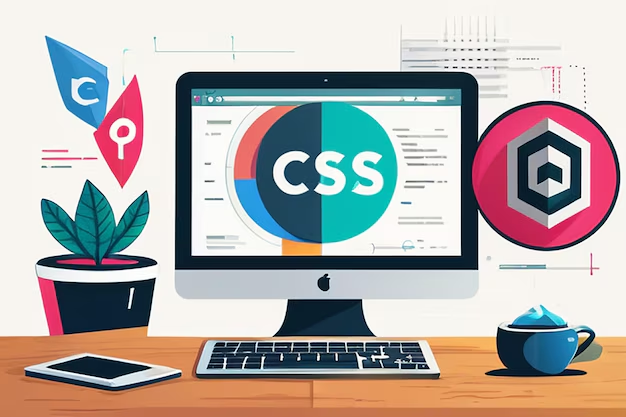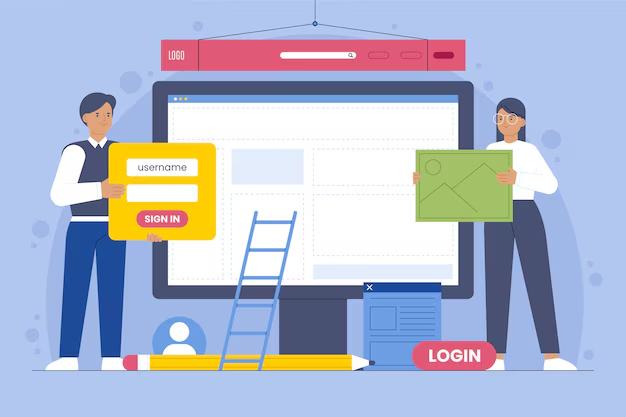Customizing a WordPress theme can seem intimidating, especially if you don’t have any coding knowledge. However, WordPress makes it easy to tailor your website's look and functionality without touching a single line of code. From using theme customizers to leveraging powerful page builders, there are numerous tools and strategies that allow you to achieve a unique website design. In this guide, we’ll walk you through the best methods to customize WordPress themes without coding.
1. Use the WordPress Customizer
The WordPress Customizer is one of the most user-friendly tools for making adjustments to your theme. Accessible through the WordPress dashboard, the Customizer allows you to change various elements of your site’s appearance in real-time. Here’s what you can do with the Customizer:
- Change colors: Adjust the colors of your theme to match your branding, including headers, backgrounds, and button colors.
- Upload your logo: Personalize your site by adding your own logo in place of the theme’s default logo.
- Adjust typography: Choose different fonts for your site, adjust font sizes, and apply bold or italic styles.
- Modify header and footer: Customize the layout and content of your site’s header and footer sections.
The Customizer allows you to see changes live before publishing them, making it a great way to fine-tune your design.
2. Use Page Builder Plugins
Page builder plugins are an excellent way to design custom layouts and pages without needing any coding skills. These plugins provide a drag-and-drop interface, allowing you to add and arrange elements like text, images, and buttons effortlessly. Here are some popular page builder plugins:
Elementor
Elementor is one of the most popular page builders, offering a wide range of widgets and templates. With Elementor, you can customize your pages with ease, adding custom headers, footers, and even entire page layouts without writing any code. It’s compatible with most WordPress themes and is perfect for creating visually appealing pages.
Beaver Builder
Beaver Builder is another powerful option that’s known for its simplicity and performance. It’s perfect for beginners who want to design beautiful pages and create custom layouts. The intuitive drag-and-drop interface lets you arrange elements like images, buttons, and text blocks seamlessly.
Divi Builder
The Divi Builder by Elegant Themes is a versatile page builder that integrates well with various WordPress themes. It comes with pre-designed templates and modules, allowing you to create stunning layouts quickly. The visual editor helps you see your changes live, making customization a breeze.
3. Install Plugins for Additional Features
If you want to add more functionality to your WordPress theme without coding, installing plugins is the way to go. From contact forms to sliders, you can find plugins that add virtually any feature to your website. Here are some useful plugins for theme customization:
- WPForms: Easily create custom contact forms and surveys.
- WooCommerce: Add eCommerce functionality to sell products or services.
- Elementor Header & Footer Builder: Customize your site’s header and footer sections.
- Slider Revolution: Create stunning sliders and hero sections to showcase content.
4. Customize Widgets and Menus
Widgets are a great way to add content to your sidebar, footer, or any widgetized area of your theme without coding. Most themes allow you to add and arrange widgets using the Customizer or Appearance menu in the WordPress dashboard. Common widgets include:
- Recent Posts: Display your latest blog posts in the sidebar.
- Social Media Links: Add links to your social media profiles to connect with visitors.
- Custom Text: Insert custom text or HTML code to display special messages or advertisements.
Additionally, you can customize your site’s menus using the WordPress Menu Editor. Arrange menu items, add dropdowns, and create custom links to improve site navigation.
5. Install a Child Theme for Advanced Customization
If you want to make more advanced customizations without risking changes to the original theme files, consider using a child theme. A child theme allows you to modify CSS styles and templates without affecting the parent theme. It’s a great option for those who want to experiment with more in-depth changes but don’t want to lose their customizations when the theme updates. To create a child theme, you’ll need to add a few simple files to your WordPress installation, but it doesn’t require any extensive coding knowledge.
6. Use Custom CSS with Simple CSS Plugins
For those who want to adjust styles like colors, margins, or padding, adding custom CSS is a simple way to tweak your theme’s appearance. You don’t have to be an expert in CSS to make small changes. Plugins like Simple Custom CSS or WP Add Custom CSS provide a safe space in your WordPress dashboard where you can add custom styles. Here’s how to add custom CSS:
body { background-color: #f4f4f4; } h1 { font-size: 36px; color: #333; } This example shows how you can easily change the background color and adjust the font size of headings. With a bit of experimentation, you can customize the visual aspects of your theme effortlessly.
Conclusion
Customizing a WordPress theme without coding is not only possible but also enjoyable thanks to the variety of tools and plugins available. By using the WordPress Customizer, leveraging page builder plugins like Elementor and Beaver Builder, and installing helpful plugins for additional functionality, you can create a beautiful and unique website that stands out. Whether you’re a beginner or an experienced user, these methods will help you take control of your site’s appearance without ever needing to touch a line of code.

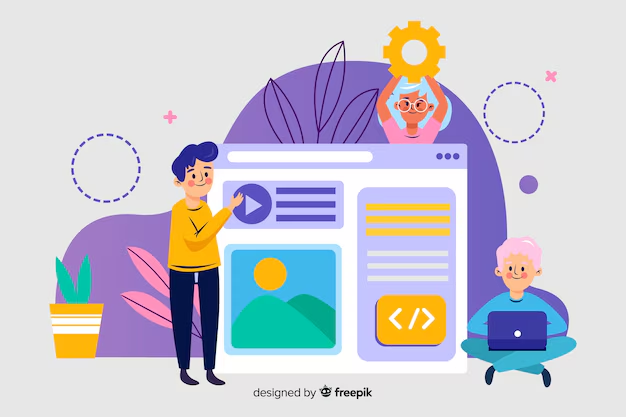
.avif)