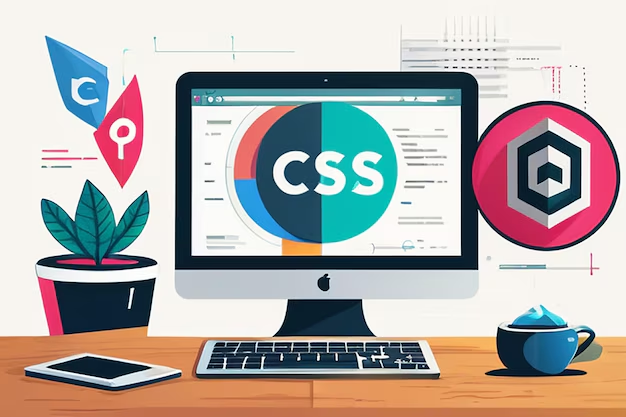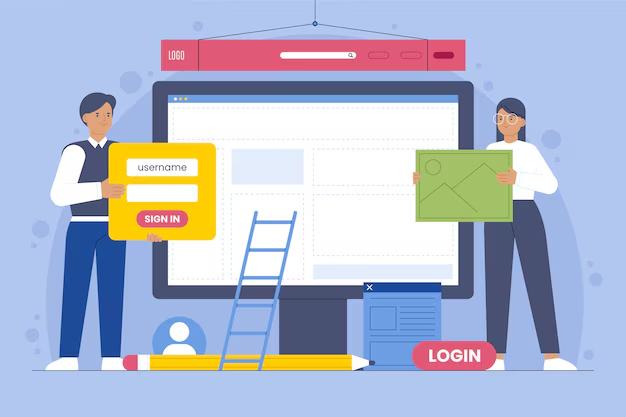One of the most significant advantages of using WordPress is the flexibility it offers through page builders. These tools enable users to create stunning website layouts without needing to write a single line of code. Page builders make it easy for theme developers, bloggers, and business owners to customize their WordPress themes, offering endless possibilities for design and functionality. In this guide, we’ll explore how you can use page builders to customize your theme’s layout and create a website that reflects your unique vision.
What Are Page Builders?
Page builders are WordPress plugins or built-in features that allow you to design and customize the layout of your web pages using a drag-and-drop interface. They offer pre-made elements, also known as “blocks” or “modules,” such as text boxes, image galleries, buttons, sliders, and much more. Popular page builders like Elementor, Beaver Builder, WPBakery, and Divi give users the power to create complex layouts that would otherwise require extensive coding knowledge.
Why Use Page Builders for Customization?
Using page builders to customize your theme offers several benefits:
- Ease of Use: Page builders are designed to be user-friendly, making them accessible even to beginners who have no coding experience. With drag-and-drop functionality, users can easily create beautiful layouts.
- Live Editing: Many page builders offer real-time editing, allowing you to see changes as you make them. This feature makes it easier to adjust designs until they look exactly how you want.
- Customizable Layouts: Page builders come with various pre-built templates and blocks, enabling you to create unique layouts for each page. You can tailor the look and feel of your website to match your brand identity.
- Enhanced Design Control: With page builders, you have complete control over the design elements of your website, from column layouts and background images to font styles and color schemes.
- Integration with Themes: Most modern WordPress themes are compatible with page builders, giving you the freedom to create custom layouts without worrying about compatibility issues.
Popular Page Builders for WordPress
When it comes to choosing a page builder for customizing your theme, you have plenty of options. Here’s a closer look at some of the most popular page builders:
1. Elementor
Elementor is one of the most widely used page builders in the WordPress community. It offers a highly intuitive interface with a drag-and-drop builder, making it a favorite among beginners and professionals alike. With Elementor, you can customize every part of your theme, including headers, footers, and page templates. It also features a library of pre-designed templates and Elementor widgets that can be easily customized to fit your needs.
2. Beaver Builder
Beaver Builder is known for its user-friendly design and stability. It allows you to create custom layouts using a live, front-end editor, so you can see the changes as you make them. It’s a great choice for users who want to build complex layouts without any coding. Beaver Builder also offers advanced modules and templates to help you create beautiful designs quickly.
3. Divi Builder
Divi Builder, created by Elegant Themes, is another popular choice for those looking to customize their WordPress themes. It offers a visual editor that makes it easy to build layouts using drag-and-drop functionality. Divi is known for its vast library of pre-made layouts and design elements, making it ideal for users who want a high level of design flexibility. Divi also offers a theme builder that allows you to customize headers, footers, and post templates.
4. WPBakery Page Builder
WPBakery Page Builder (formerly known as Visual Composer) is another popular page builder that offers both front-end and back-end editing capabilities. It’s ideal for users who prefer a mix of visual and traditional editing. WPBakery comes with a range of content elements, including sliders, buttons, and grids, which can be customized to match your theme’s layout.
Step-by-Step Guide: Customizing Your Theme’s Layout with a Page Builder
Now that you have an overview of page builders, let’s dive into how you can use one to customize your theme’s layout:
Step 1: Install and Activate the Page Builder Plugin
Begin by installing your preferred page builder plugin from the WordPress repository. For example, if you choose Elementor, navigate to Plugins > Add New, search for “Elementor,” and click Install followed by Activate.
Step 2: Create a New Page
Once the page builder is activated, go to Pages > Add New to create a new page. You can give your page a title, such as “Home” or “About Us.” After adding the title, click on the Edit with [Page Builder] button, such as “Edit with Elementor,” to launch the page builder interface.
Step 3: Choose a Template or Start from Scratch
Page builders often offer pre-designed templates that you can use as a starting point. Browse through the available templates and select one that fits your vision. If you prefer, you can start with a blank canvas and add elements manually.
Step 4: Drag and Drop Elements
Use the drag-and-drop functionality to add content elements like text boxes, images, buttons, and sliders to your page. Arrange them in a way that suits your desired layout. For example, you can create a hero section with a call-to-action (CTA) button at the top, followed by a section showcasing your services or blog posts.
Step 5: Customize Styling Options
Click on individual elements to access styling options such as colors, fonts, background images, and padding. Customize each element to match your theme’s overall design and branding. Most page builders provide advanced settings for typography, animations, and layout spacing, allowing you to fine-tune every aspect of your page.
Step 6: Preview and Publish
Once you’re satisfied with your design, use the preview feature to see how your page will look on different devices, including desktops, tablets, and smartphones. Make any necessary adjustments, and when you’re ready, click Publish to make your new layout live.
Tips for Using Page Builders Effectively
- Keep It Simple: Avoid adding too many elements and effects, as this can slow down your website’s loading speed. Focus on creating a clean and user-friendly layout.
- Utilize Pre-Built Templates: Save time by using pre-built templates that come with your page builder. Customize them to match your style instead of building everything from scratch.
- Test Responsiveness: Use the responsive editing features in your page builder to ensure that your website looks great on all screen sizes. Make adjustments as needed to optimize for mobile users.
- Leverage Global Settings: If your page builder supports global styling options, use them to maintain consistency across different pages. This will help you create a cohesive look throughout your site.
Conclusion: Create Beautiful Custom Layouts with Page Builders
Customizing your theme’s layout using page builders allows you to unlock the full potential of your WordPress website. With tools like Elementor, Divi Builder, and Beaver Builder, you can create stunning and responsive layouts that reflect your brand’s identity and meet your website’s needs. Whether you’re a theme developer, blogger, or business owner, page builders provide an accessible way to design a professional-looking site without needing any coding skills. Start experimenting with your favorite page builder today, and bring your website vision to life.

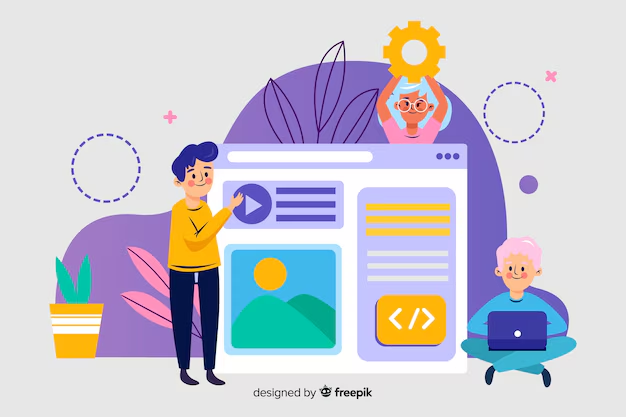
.avif)