In today’s digital world, designing a website that looks great on every device is no longer optional—it’s essential. A responsive theme ensures that your site adapts seamlessly to desktops, tablets, and smartphones, providing an optimal viewing experience for every user. In this guide, we’ll walk you through the key principles and steps to design a responsive WordPress theme that looks great on all devices.
What Is Responsive Web Design?
Responsive web design is an approach to web development that makes websites adjust their layout and content based on the screen size and orientation of the device being used. This means your website will look equally good on a large desktop monitor as it does on a small smartphone screen.
Key principles of responsive web design include:
- Fluid Grids: Use percentage-based layouts that adjust according to the screen size rather than fixed-width layouts.
- Flexible Images: Images scale with the layout, ensuring they don’t exceed their container’s width.
- Media Queries: CSS techniques that apply styles based on the device’s screen size, resolution, and orientation.
Step 1: Set Up a Flexible Layout with CSS
To start designing a responsive theme, you need to create a flexible layout using CSS. Instead of setting fixed widths, use percentages for layout elements. Here’s an example:
.container { max-width: 1200px; width: 100%; margin: 0 auto; padding: 0 15px; } .column { width: 100%; } @media (min-width: 768px) { .column { width: 50%; } } @media (min-width: 1024px) { .column { width: 33.33%; } } This code sets a container with a maximum width of 1200px that scales to fit the screen. The .column class changes its width based on the screen size, providing a two-column layout on tablets and a three-column layout on desktops.
Step 2: Use Media Queries for Breakpoints
Media queries are essential for responsive design because they allow you to apply specific CSS rules based on the screen size or device. Use media queries to adjust the layout, font sizes, and other design elements:
@media only screen and (max-width: 600px) { body { font-size: 14px; } .header { padding: 10px; } .menu { display: block; } } In this example, the media query applies styles when the screen width is 600px or smaller, ensuring that text and layout elements are appropriately adjusted for mobile devices.
Step 3: Make Images Flexible
Images should scale with the size of their containers to ensure they fit any screen. To make images responsive, use the following CSS:
img { max-width: 100%; height: auto; } This ensures that images do not exceed the width of their container and retain their aspect ratio as the screen size changes.
Step 4: Use a Responsive Navigation Menu
A responsive navigation menu enhances the user experience on mobile devices. One common approach is to convert a standard menu into a mobile-friendly dropdown or “hamburger” menu. Here’s an example of how you might do this with basic CSS and JavaScript:
/* Basic styles for the menu */ .menu { display: flex; flex-direction: row; } .menu-toggle { display: none; } @media (max-width: 768px) { .menu { display: none; flex-direction: column; } .menu-toggle { display: block; } } This code hides the main menu on smaller screens and displays a toggle button instead. You can use JavaScript to show or hide the menu when the button is clicked.
Step 5: Test Your Theme Across Multiple Devices
Testing is crucial to ensure your theme looks great on all devices. Use the following tools to test your design:
- Chrome DevTools: Use the device toolbar to simulate different devices and screen sizes.
- Responsive Design Mode in Firefox: This tool allows you to test various screen sizes directly in your browser.
- Online Tools: Use tools like Responsinator or BrowserStack to test your website on different devices.
Step 6: Use a Mobile-First Approach
A mobile-first design strategy means starting with the smallest screen size and gradually adding styles for larger screens. This approach ensures that your website is lightweight and optimized for mobile users first, making it easier to scale up for larger screens. Here’s an example of a mobile-first media query:
body { font-size: 16px; } @media (min-width: 768px) { body { font-size: 18px; } } @media (min-width: 1024px) { body { font-size: 20px; } } This code starts with a base font size for mobile devices and increases it as the screen size grows.
Step 7: Optimize for Touch Screens
Many users will interact with your website on touchscreens, so make sure buttons and links are easy to tap. Use larger touch targets and space out links to avoid accidental clicks:
button, .link { padding: 10px 15px; font-size: 16px; } @media (min-width: 768px) { button, .link { padding: 15px 20px; } } This code ensures that buttons are large enough to be easily tapped on touchscreens, improving the user experience.
Step 8: Use Frameworks and Libraries
If you’re new to responsive design or want to speed up the development process, consider using CSS frameworks like Bootstrap or Bulma. These frameworks include pre-built responsive grid systems and components that can save you time while ensuring a consistent design.
Conclusion
Designing a responsive theme for all devices is essential for creating a great user experience and ensuring that your website reaches the widest possible audience. By using fluid grids, media queries, flexible images, and responsive navigation, you can create a website that looks and performs beautifully on any device. Follow the steps outlined in this guide, and you’ll be well on your way to developing a responsive theme that makes a lasting impression.
Whether you’re building a theme for personal use or designing for clients, mastering responsive design is a crucial skill for any web developer. Start implementing these strategies today and watch your website adapt to the ever-changing landscape of modern devices.

.avif)
.avif)
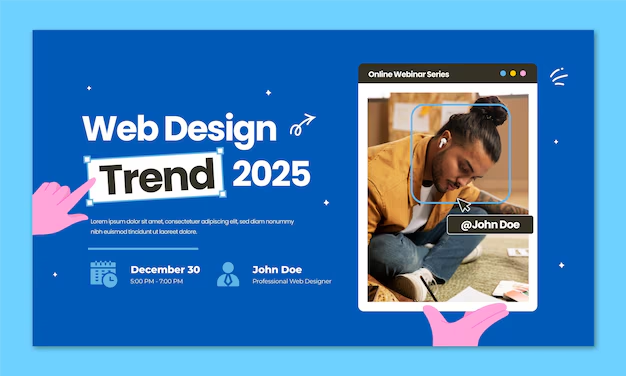
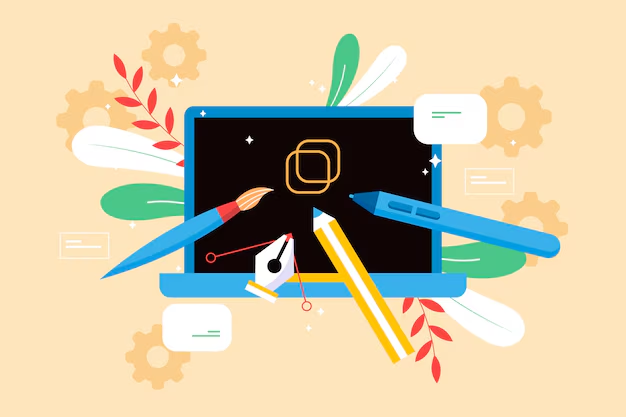
.avif)